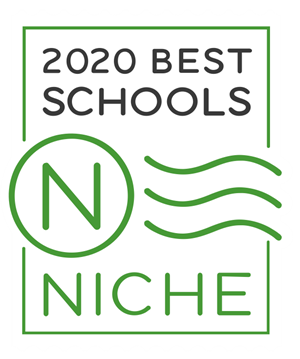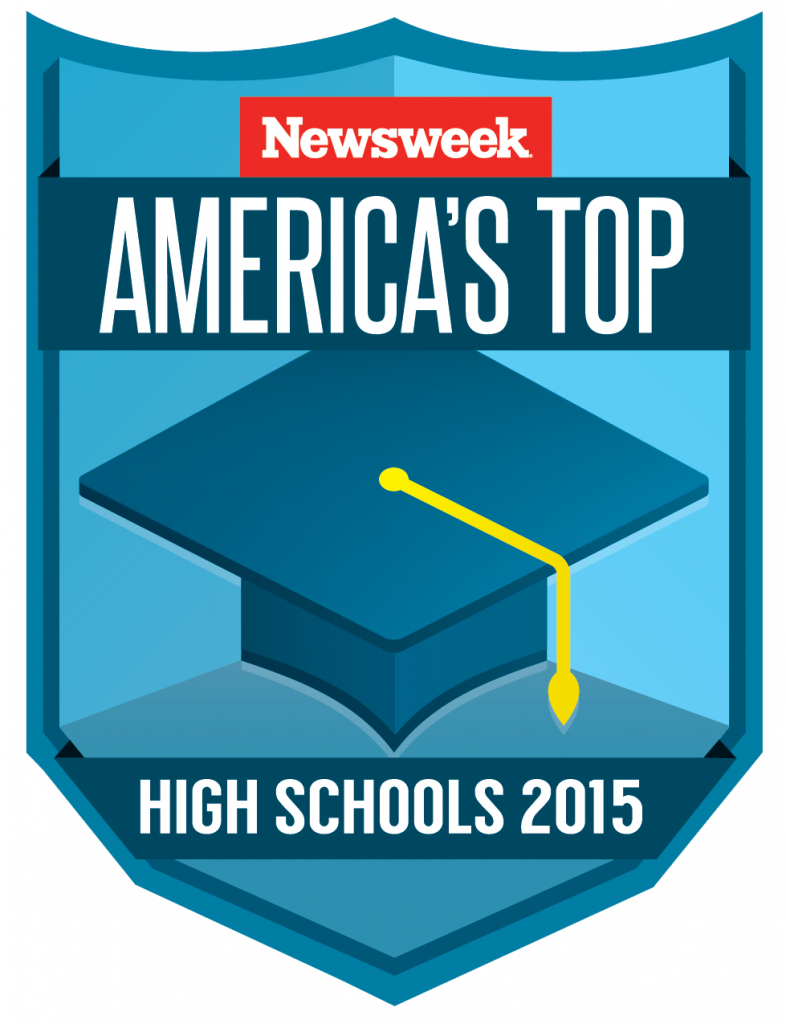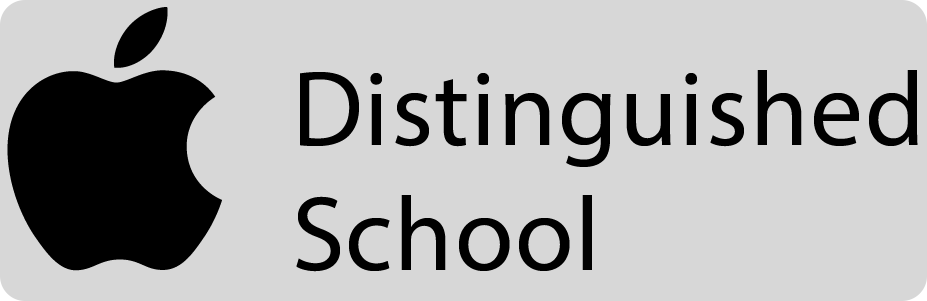Beehive Science & Technology Technology Use/Assistance
iPads & Other Technologies
Students are provided ipads, charger block and cord. Some students may be issued keyboards. It is very important that any damage to the devices be reported as soon as they are identified. Student may not hold onto cracked or broken ipads. Students (families) will be charged accordingly. Currently, broken or severely cracked (crack or break extends into the core of the device) iPads are charged as unuseable and a new one will need to be purchased. The cost of repair is at least $85. Currently the cost of a new iPad is $299. Block and cord are both $20 each. Students will not be issued another device until a payment plan or full payment is made. Temporary replacement iPads may or may not be of the same model, in fact, it is likely that a temporary replacement may be of an older model until the original iPad is repaired or replaced, so please make certain the student takes very good care of the device. Keyboard prices vary depending on model. Replacement cords and blocks must be Apple authorized products.
Families are permitted to have the iPads screens repaired at an authorized repair facility instead of paying for a new device (severe cracks). The IT manager must be informed before planning to do so and the device will be examined upon return.
Students/families are also permitted to purchase their own cases. It is up to the family to make certain that the cases properly enclose the ipads issued. Please inform the IT manager of the design and model of the personal case before purchasing.
Technology deposits may be used to pay for simple, surface cracks of devices and/or cords or blocks. This deposit will ony pay up to the cost up to the value of the deposit.
School Google Email Addresses
All students should have a school-issued google email address. Go to gmail.com to login.
firstname.lastname@student.beehiveacademy.org
Students will need this email address to access a variety of educational products and, of course, check their emails. Students are required to check their emails on a regular basis as much of our school information is communicated using emails. If a student does not have access, please contact me as soon as possible at richard.perrine@beehiveacademy.org.
Accessing internet @ home via iBoss VPN
Students are now being monitored through a VPN. No need to sign in as the ipads will automatically connect. Make certain the VPN is ON. If not, the device will not receive internet service.
If you have any problems with the VPN or access to the internet due to the iPad, please contact me. It may be that the iOS version is not updated for the connector.
ZOOM
Our school uses the Zoom cloud meeting application to stream classes during the day. For another device other than the ipad, go to this site: https://zoom.us and join the meeting/class by clicking on Join A Meeting at the top. It may prompt you to download a separate app/program. Please install so that you will have a clean user interface. It will ask you for an access code. The access code for your teacher’s class should have been given/sent to you. Enter it and join.
You may also use the app on your ipad.
Important Online Links
If, for any reason an app or access to your iPad is not possible, please use a browser from the iPad or another computer to access websites needed for communication and/or homework. All google accounts are accessible on any web browser.
Canvas: beehive.instructure.com (Course work and submission)
CoolSis: beehive.sis.cool/UI/ (Grades, etc.)
Google Accounts: accounts.google.com (Classroom, email, etc.)
Aleks: https://www.aleks.com/ (Mathematics, etc.)
COOLSIS
CoolSis: beehive.sis.cool/UI/ (Grades, attendance, etc.)
Please install the app or go to the link above to access your student’s Coolsis account.
Enter the username and password provided and log in as Parent.

Trouble-shooting & Tips
– If you have issues with your AppleID, iBoss or google (email) accounts, please contact the IT Manager for assistance. The IT manager will also help with iPad passcode, apps, issues. Passwords for CoolSis (Mr. Kablan), Khan Academy, Canvas are administered by the individual teachers, so the IT manager will not be able to help you with this.
– If an app stalls to download, please uninstall it and allow the device management system re-attempt to download the app again.
– Use Google Chrome instead of Safari. It is much more suitable for most purposes, but switching from one browser to another may help resolve some issues.
– If a website does not load, but others do, it is not an iPad issue.
– Remember to upload your documents, images, videos to your Google Drive. Each account is given a healthy 15GB of cloud space. This also helps to free-up space on your iPad for updates and other apps.
*Parent Monitoring of Student Classes
There are the apps mentioned above and limited access to the learning environments the students use.
Google Classroom <Request Access by contacting the teacher using this platform>
Please request (the teacher) that you be added as a GUARDIAN in your child’s class if the learning platform is Google classroom. In this method, you will recieve summary emails of your child’s progress.
Canvas <Download the Parent Canvas app for iOS or ANDROID>
For Canvas, as the parent first configures his/her app, among other information, it will ask for an access code. The student will be able to access this code from their Canvas account and share it with parents to enter. The IT manager, Mr. Perrine also has access to that account and will be emailed to parents upon request.
Any questions involving technology at BSTA, please contact the IT Manager, Richard Perrine. richard.perrine@beehiveacademy.org