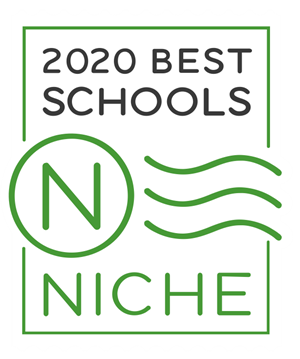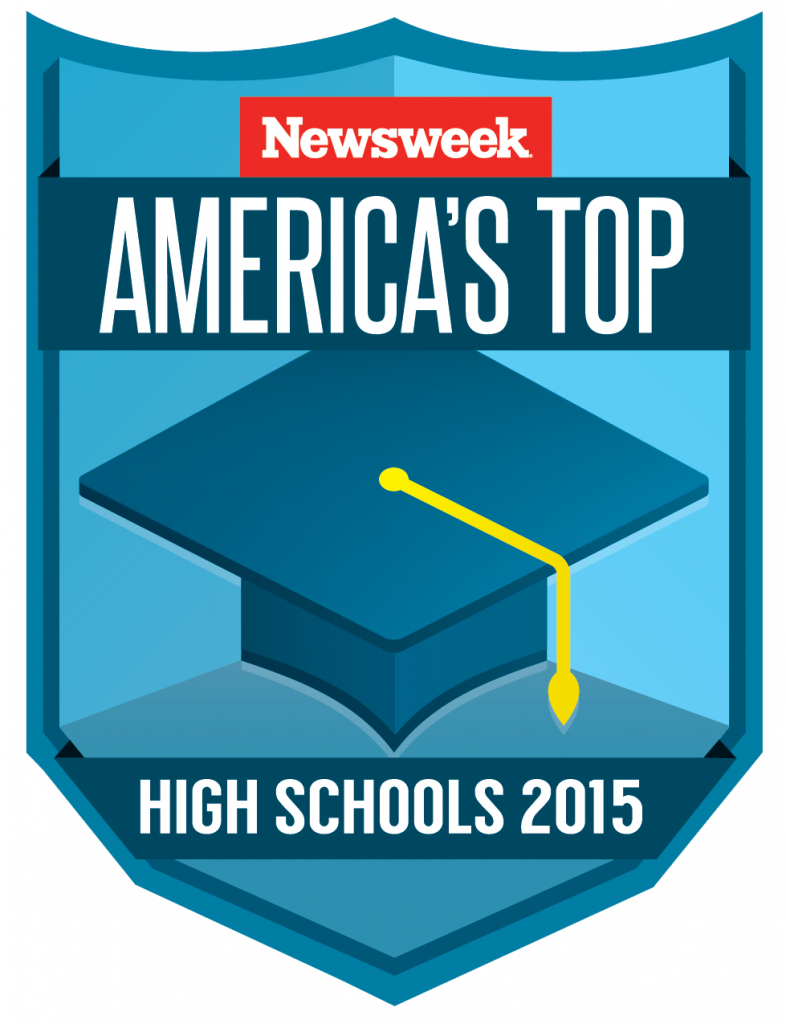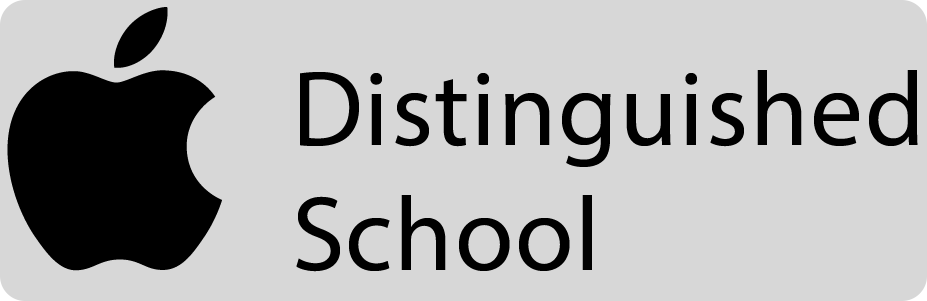Remote/Online Instruction


Welcome to the central webpage for the BSTA Remote/Online Instruction. Please check here periodically to check for updated information.
– Mandatory Live Lessons: Whenever you see the word “live” for any lesson, all students in that designated class/grade group are expected to participate through the online method that is preferred by the teacher. Some teachers chose to meet with specific groups like 8 Red, 8 Yellow separately, while others chose to combine the groups like all 7th graders. Some teachers also split the time allocated, like 15 minutes or 25 minutes per group, as detailed in the attached document. Some teachers have these live sessions every day, while others may have it a couple of days a week or just once a week. There are also several teachers that don’t have a live session, because their instructions are sent through Google Classroom, Canvas or similar platforms. To make it easy for you, the third page titled “CLASS BASED LIST: MANDATORY LIVE COURSES-APRIL 2020”, lists only the live classes.
– Office Hours: Anytime you see a class that is marked with “office hour”, that means that your teacher is available during those times if you have any questions. You may see that as tutoring. Teachers may be available through chat, email or live video conference.
– Counseling: Mrs. Hemeyer, our counselor, has some sessions scheduled around coping skills and mindfulness. She also has some meetings set up for Hope Squad members. If you have specific questions for her, please reach her at alexis.hemeyer@beehiveacademy.
– Clubs: Some of our teachers volunteered to offer some virtual clubs. Please check the schedule for Mr. DeFronzo’s Jamb Session, Ms. Barrus’ Scavenger Hunt and chat times for different grade levels. Mrs. Firmage is also offering a Book Club for 11th graders.
CLICK ON SCHEDULE FOR PDF VERSION!
IMPORTANT:
-I do not have control over the internet you have at home.
-I can only help you with your google and iBoss passwords/access issues.
-Your AppleID IS NOT NEEDED for the successful access to any of your accounts to do work! Most apps you use are not-AppleID dependent.
-If your apps do not work, every portal has a website. Many of you have discovered to bypass the security warning when online. Those who have not by now, if you get a security warning, ignore it by advancing and/or using incognito mode on your Chrome browser. At this point, I have helped all the students who have come to me regarding their access issues. We are at the end of our 3rd quarter of school, so you should be set to receive online instruction. If your iPad does not function as expected, use another computer, device, if available, and contact me. We may be able to trouble-shoot from distance.
When you visit the school website, you will see a new REMOTE-ONLINE LEARNING section. There are links to the important learning portals/sites we have been and will be using during this time. It is simply a convenient location to access the sites you need. If you click on the “Continue to online-learning page…,” you will find yourself here.

GOOGLE ACCOUNTS– When you log into your google account, you will be able to see/access the following apps available to you. Click on the 9 little squares to access your apps. Scroll down for Canvas and other apps. I reccommend opening a browser and going to google.com. Login as usual with your student email and voila, access to a number of apps you may use.

Canvas (see below for more information)
Google Chat
Google Classroom
You should now see the Google Chat/Meet apps on your home screen. If not, iPad work-around is here! >>> HERE
Your teachers may use any combination of these applications, so you need to wait for their instructions. If your apps are not functioning accordingly, use the website versions. YOU WILL BE ABLE TO ACCESS Google Classroom and Canvas without an app. Use your browser and type in the urls or use the convenient links provided on the school website or below.
ZOOM– click on the link below to join a classroom. You will find the JOIN A MEETING button at the top. You will need the ID which will be provided BY YOUR TEACHER, not me. You should also have an app, but this will depend on how much space you have on your device. Use a browser and join the class that way, if your app does not reveal itself. This is experimental for us. It will depend on whether our system pushed the app onto your ipad. Teachers have been instructed to use Chat, if this feature is too inconvenient under the circumstances.
CANVAS
If for some reason, your app does not respond, please use the link in your Google Accounts Apps menu. The app should be there. If this fails, you have another option and that is to go to the website link directly.
Let me know if you have technical issues involving the iPad. I will do my best to help resolve them. Do not hesitate to contact me. Again, remember, you do not need apps to access or complete your assignments. Be diligent, don’t panic, and do the best you can! We all are…
Please feel free to contact Mr. Perrine at richard.perrine@